Automate Your Tests With Percy in a Cypress Tutorial

In this Cypress tutorial, you’ll learn how to automate your tests using Percy. You’ll also learn about creating snapshots and running tests in parallel. In addition, you’ll learn how to use Percy to highlight changes in your tests. You’ll be surprised at how quickly you can become proficient using Cypress.
Test automation with Cypress
Cypress is a popular automation platform that is built to simplify browser testing. Its unique structure and performance make it ideal for learning test automation. Cypress comes as an NPM package, which you need to install and configure on your computer before you can start writing tests. It also offers several useful tools to aid in your test automation.
Cypress comes with two essential methods for testing UIs. Each method has its place and importance. We’ll go into each of them in detail in the following sections. We’ll discuss which methods are best for what tasks and what benefits they can provide. Cypress offers advanced tools, including dashboards, video storage, and more.
As a developer, it’s important to create an automation infrastructure. Automation should be able to self-heal when errors occur, and entities used during testing should be separate from those used by developers. In addition, don’t use the same login for testing and development.
Creating snapshots with Percy
Percy is an app for testing and comparing changes on your application. It provides a sample app and works off of a system of snapshots. A snapshot can be created locally or automatically. A snapshot can be viewed on the Percy UI, which allows you to navigate the app and compare changes against a master branch. If a snapshot is approved, it will be applied to the master branch.
To get started, you can create an account with Percy and log in using GitHub. Once you have an account, you can create an organization for your Percy projects. Each organization has a unique identifier in the URL, and you can create as many organizations as you need. For example, you can create separate projects for different applications. You can also create a YAML file that lists the pages you want to capture.
Creating snapshots with Percy can be time-consuming. If you use different browsers for your testing, you can use Percy to test how your UI looks in each one. Percy supports Chrome, Firefox, and Edge. It also supports testing on different screen sizes. When testing your app, make sure that you take screenshots at the relevant screen size. You can save time by using Percy’s automatic screenshot feature. You can also ignore screenshots that don’t diverge from a baseline.
Creating tests in parallel
Creating tests in parallel in Cypress is a powerful way to speed up the process of continuous testing. This feature runs multiple test cases at once, making it possible to test a large number of requirements in a shorter period. Parallel execution is a common feature that helps automate tests in the web application development lifecycle.
Using Cypress’s spec file parallelization feature, you can group tests on multiple machines with the same spec file. You can assign the spec files to these machines in descending order of time taken by each. By doing this, you can prioritize the most time-consuming specs, which will minimize the overall test run time.
Parallel testing is useful for large projects, and it saves your team time and money by enabling multiple machines to run tests simultaneously. If you are using a single machine, it can take a long time to run tests. But with the new version of Cypress, you can run recorded tests in parallel on multiple machines. However, you should avoid running tests in parallel on a single machine, as it consumes a large number of resources.
Using Percy to highlight changes in a test
Percy is a tool that enables you to highlight changes in a test and make them interactive. Its free tier lets you process 5,000 snapshots per month and has 10 members. This is more than enough to get started on your testing journey. The first step is to create a new project and name it.
Percy automatically detects changes in the code and lets you view them in a browser-independent fashion. Its capabilities allow you to configure alerts to notify you of changes and integrate them with other services. It also lets you block the merge of changes until you approve them.
Percy integrates with your existing dev tools and processes. When you run a test, it will take a snapshot of the page. It will also compare future snapshots to this baseline. Then, when the test is completed, Percy will mark the snapshot as verified. Once the test is complete, Percy will then perform its other tasks.
Recent Posts
The Benefits of Using Terp Slurper Bangers
Terp slurper bangers are a special kind of banger that brings a whole new level…
The Rise of Online Gacor Slot Gambling
Introduction Online Gacor Slot Gambling has rapidly emerged as one of the most talked-about trends…
Las Vegas SEO: Tips for Local Success
Las Vegas, the city of bright lights and big dreams, is a highly competitive environment…
How to Safely Purchase Poppy Pods Online
Introduction Purchasing products online has become second nature to many of us in this digital…
Top Paving Contractors in Santa Ana Reviewed
Introduction Finding reliable paving contractors in Santa Ana is a challenge that many homeowners and…
Mega888 iOS: Features and Benefits Explained
Introduction The world of mobile gaming has witnessed a tremendous evolution in recent years, and…


