Bootstrap 5 Tutorial – Creating Responsive Websites

This Bootstrap 5 tutorial will introduce you to the framework and its components. It is a CSS/JS framework that provides design templates for HTML, CSS, and JavaScript. The framework is highly customizable. After learning its core concepts, you’ll be able to create beautiful, responsive websites. You’ll also learn the basics of styling tables and implementing IDs.
Classes
Using Classes in Bootstrap 5 will allow you to create more complex navigation systems and add extra features such as pagination and pop-overs to your pages. Additionally, you can create alerts and progress bars that allow users to receive contextual feedback. You can even create a carousel that cycles through content, with previous and next controls.
Classes in Bootstrap allow you to control whether a particular element is visible or hidden. For example, you can use an invisible class to make certain elements invisible or show them only for users with assistive technologies. You can also use classes to control the margin and padding of your page.
Table styles
There are a variety of ways to customize table style on a website, including inverting the colors of the header, cell padding, and text color. You can also choose to alternate the colors of the rows and columns. For this, you can add a class called “table-striped” to the existing class “table”. This will add a light grey background color to any odd-numbered row.
Another way to customize a table’s appearance is to apply styles to its cells. Bootstrap 5 supports contextual classes, which allow you to change the color of individual cells or rows. These classes apply to both the tr and td elements. You can also use “table-responsive” to make the table responsive.
Container-fluid class
The container-fluid class is a CSS3 property that allows you to specify the width of a div. The container is the main element of Bootstrap’s grid system, and it sets the content margin and aligns the content horizontally. By default, a container has 100% width and will keep this width until you change the breakpoint.
The container-fluid class can be used to define a grid system with multiple columns. For example, if you want three columns in a row, use the col-xs-4 class, or if you want two columns in a row, use the col-6 class. You can set the height of the grid system to suit the content, or you can set a fixed height.
Navbar
When working with the navbar, you can either use classes or apply background-color utilities to set the look and feel of the element. The first method is a good choice if you want a light-colored navbar. For a dark-colored navbar, you can use a different CSS class, called navbar-dark.
Alternatively, you can use flexbox or spacing utilities to align elements in the navbar. The flexbox classes take their names from the property/value declaration. After you’ve added the navbar, you’ll want to place some dropdown menus on it to help users navigate.
To make your navbar responsive on different devices, you can use a toggle navbar. This will make your navigation buttons show up on small and large devices alike. The toggle button is similar to a drop-down with a nav link.
Recent Posts
The Rise of Online Gacor Slot Gambling
Introduction Online Gacor Slot Gambling has rapidly emerged as one of the most talked-about trends…
Las Vegas SEO: Tips for Local Success
Las Vegas, the city of bright lights and big dreams, is a highly competitive environment…
How to Safely Purchase Poppy Pods Online
Introduction Purchasing products online has become second nature to many of us in this digital…
Top Paving Contractors in Santa Ana Reviewed
Introduction Finding reliable paving contractors in Santa Ana is a challenge that many homeowners and…
Mega888 iOS: Features and Benefits Explained
Introduction The world of mobile gaming has witnessed a tremendous evolution in recent years, and…
Innovations in Roofing Technology: What’s New for 2025?
As the sun beats down on the city of Tampa, residents and business owners alike…


