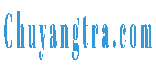Whether you’re looking to create a Google account for yourself or your child, you’ve come to the right place. You’ll need to fill out a few details to sign up for an account, including your first and last name, username, password, and verification code. Other necessary information for a Google account includes a phone number, birthday, and gender. You can also choose to sign up for two-factor authentication.
Signing up for a Google account
Signing up for a Google account is simple and only takes a few minutes. You can sign up for as many accounts as you like – there is no limit! To sign up, open the Settings app on your Android or iOS device and choose Accounts. From there, choose Google. Next, enter your personal information, choose a username, and agree to the terms of service.
You must be at least 13 years old to sign up for a Google account in the US. You must also be 18 years old or older to add a credit card. You can opt out of adding a credit card, but most Google services are free. In addition, you can choose to add a phone number or add two-step verification so that only you can sign in.
After signing up, you can sync data from all your devices with your Google account. You can also manage your apps from your Google account. The home page of your Google account includes a section that lists third-party apps that have access to your Google account. Clicking on an app will display the permissions it requires. You can revoke access to an app if you don’t want it to sync your data across devices.
In addition to your Gmail account, you can use Google Workspace. A Google Workspace is a collaborative environment with all your Google accounts in one place. It lets you manage calendars, email, Drive, Docs, Sheets, Slides, and Forms. Google also offers email and phone support.
Setting up two-factor authentication
Two-factor authentication, or 2FA, is a security measure you can enable for your Google account to protect your personal information. This feature applies to all Google services, including Gmail. Two-factor authentication requires knowing a code you can receive through an authenticator app. Once you have received this code, enter it on the page and click “turn on” to enable two-factor authentication.
Two-factor authentication can be set up on your Google account through several different methods. One of these methods is to use the Google Authenticator app, which is available for iPhone and Android. The app sends a verification code to your phone, which you enter to access your Google account. This method will only add a few seconds to your login time, but it can save you a lot of headaches.
The process is relatively simple. You should set up two-factor authentication for your Google account as soon as possible. It will allow you to avoid entering your password several times during the day. This method prevents unauthorized access to your account. It will also make it more difficult for someone else to use your account. The additional authentication method is a security code or SMS message. In addition, it will prevent someone from stealing your identity by stealing your login credentials.
Once you’ve added the Google Authenticator app to your Gmail account, you can set up two-factor authentication. After you’ve added the app, you’ll receive verification codes via SMS, phone call, or Google App. Once your verification code is sent, you’ll be asked to confirm your account using the verification code.
Managing apps linked to your Google account.
If you’re using third-party applications or websites that require Google sign-in, you can manage which ones you allow to access your Google account. In addition, you can easily change, delete or remove any apps that are not working correctly. Managing apps linked to your Google account is straightforward.
Manage apps linked to your Google account lets you browse through all the apps connected to your account. You can also switch between apps you’ve installed and those you’ve yet to install. This feature is handy if you’re moving between devices and want to keep your account information consistent. It also allows you to find and bulk-install apps that you have previously installed.